Install FreeQRHub Add to Home Screen
Get a fast, app-like experience with offline support and instant launching.
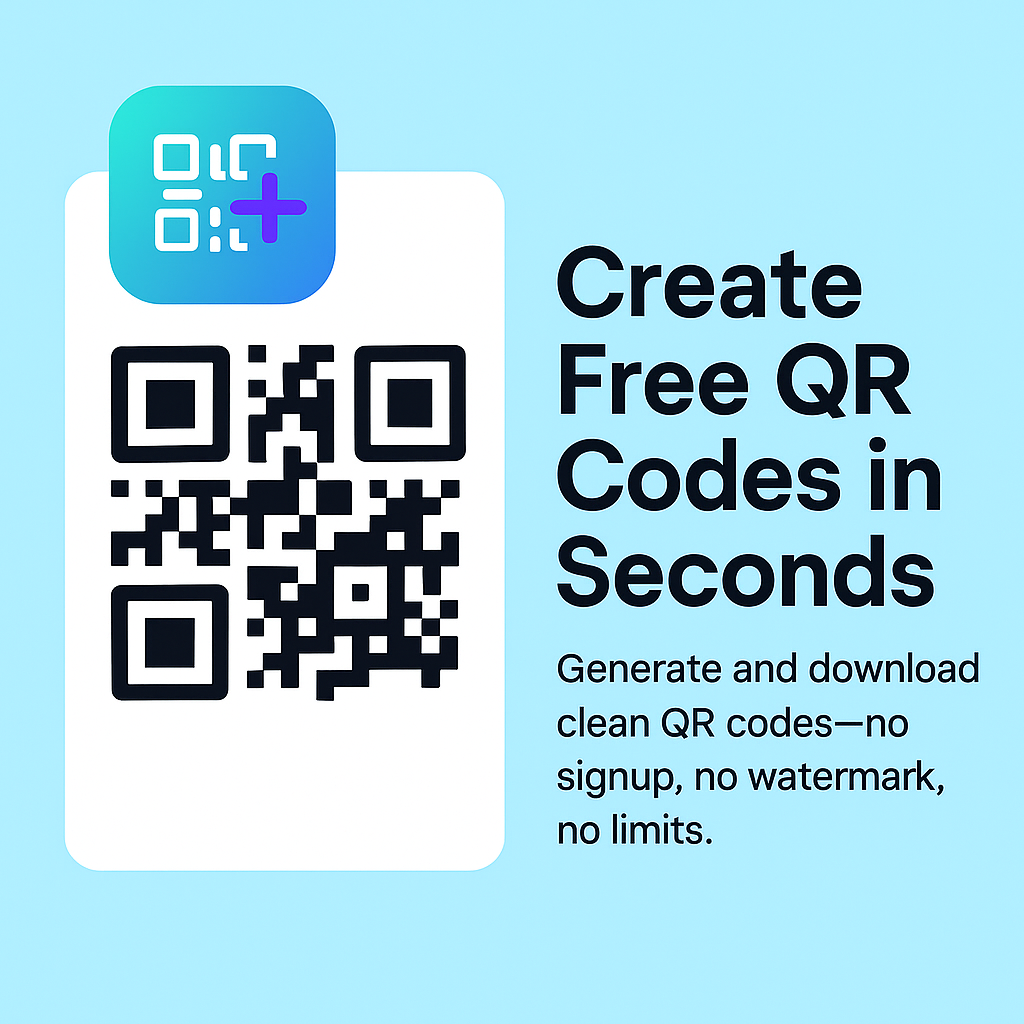
iPhone & iPad (Safari)
- Open Safari and go to freeqrhub.com.
- Tap Share → Add to Home Screen → Add.
- Launch from your Home Screen for a clean, full-screen app.
If you don’t see “Add to Home Screen,” make sure you’re using Safari (not an in-app browser) and the site is loaded over HTTPS.

Android (Chrome / Edge / Brave)
- Open freeqrhub.com in your browser.
- Look for the Install banner or tap ⋮ → Install app.
- Confirm. You’ll get an icon and a standalone window.

Desktop (Chrome / Edge)
- Open freeqrhub.com in Chrome or Edge.
- Click the Install icon (plus in a square) or menu → Install app.
- Pin it: macOS Dock or Windows Start/Taskbar.
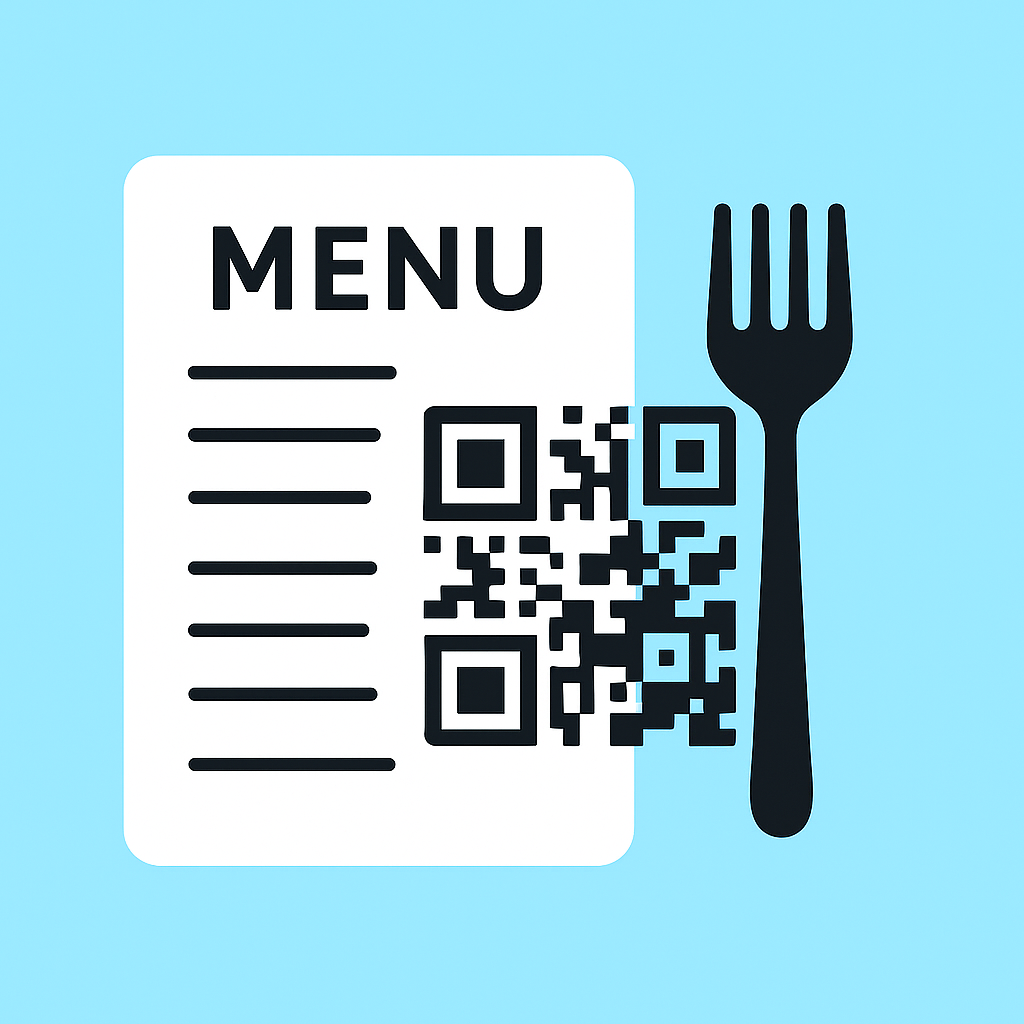
PWA diagnostics
Service Workerchecking…
Install prompt supportchecking…
Display modechecking…
Offline readychecking…
FAQ
What is a PWA?
A Progressive Web App installs from the browser, works offline with a Service Worker, and opens in a standalone window like a native app.
I don’t see the install option—why?
Visit the site directly (not an in-app browser), ensure HTTPS, and wait a moment. On iOS, install is via Safari’s Share → Add to Home Screen.
How do updates work?
We ship updates via the Service Worker. When a new version is ready, you’ll see an Update available button—tap it to reload.